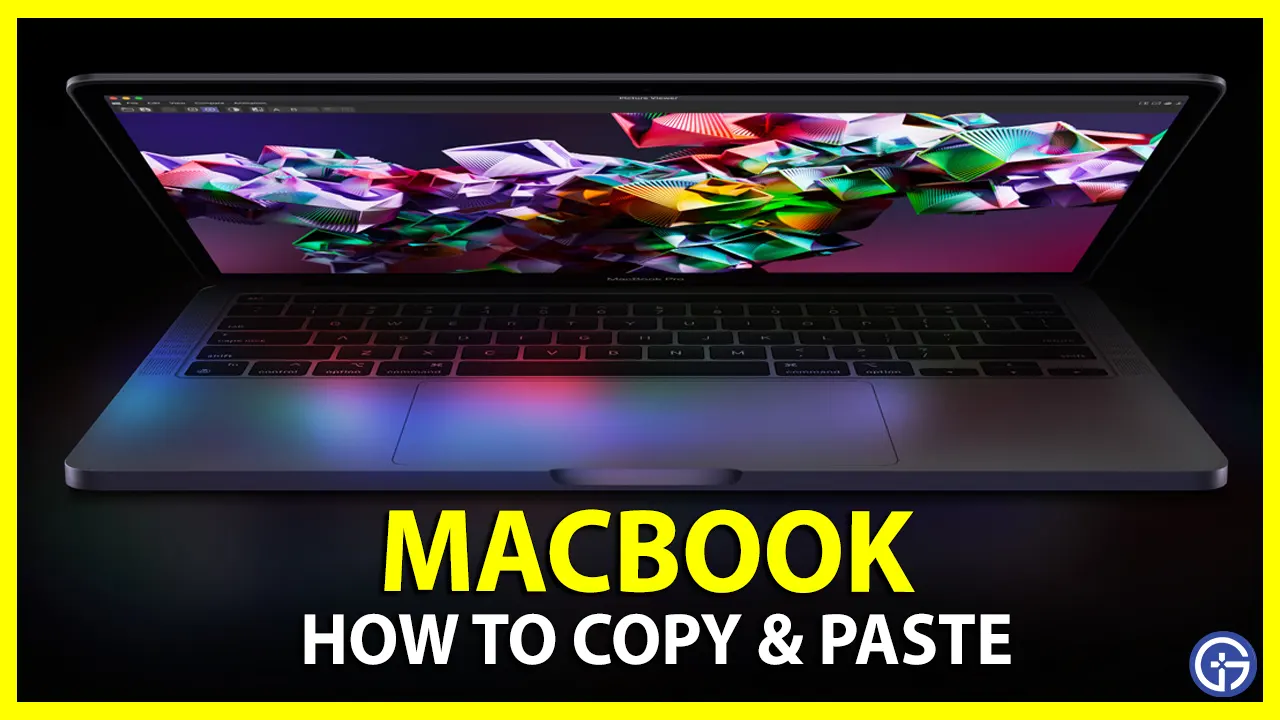
Wondering how to copy and paste on Macbook? Well, it isn’t completely different from what we do in the Windows operating system. There are a few ways this can be done in the macOS, using your keyboard or the trackpad. This guide will walk you through how you can copy-paste text, docs, files, images, etc. using two easy methods on your Macbook.
How to Copy and Paste on Macbook
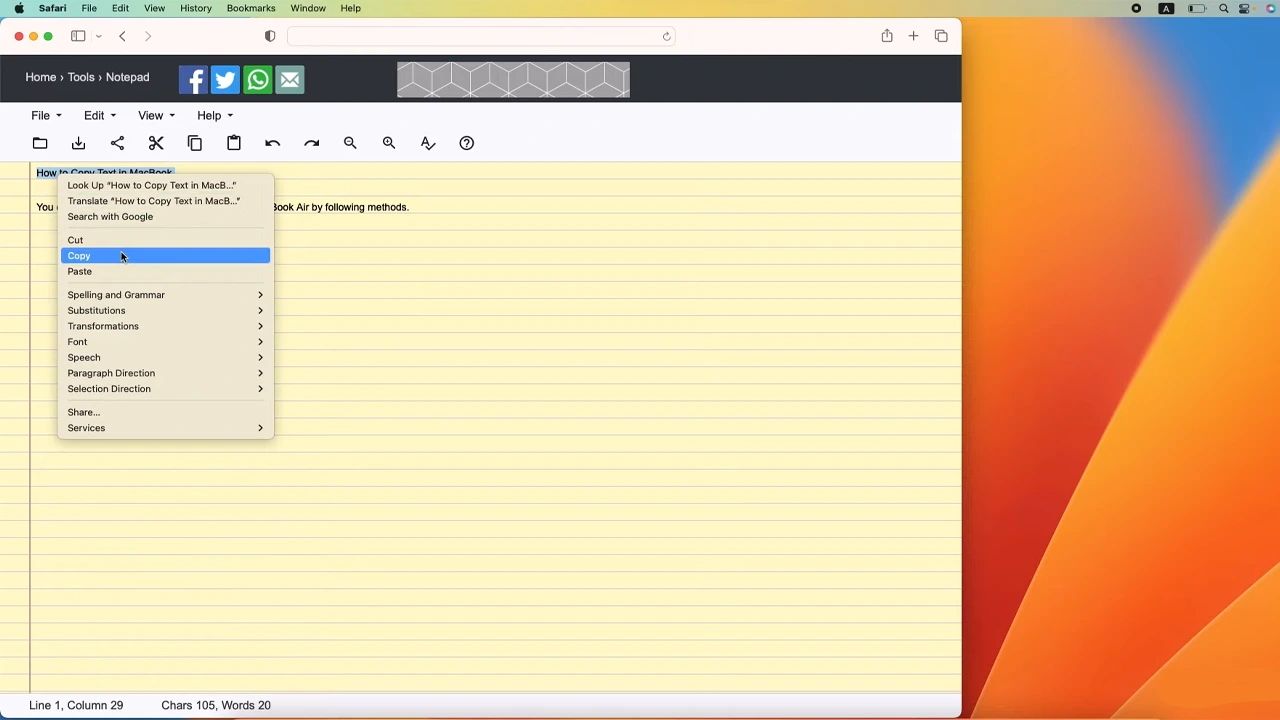
As mentioned earlier, there are two ways by which you can execute copy and paste on Macbook. Both are straightforward methods, similar to Windows you can either use the keyboard shortcuts or use a trackpad to perform the task.
Method 1
For this, you practically don’t have to use your keyboard, as it can be done by the trackpad on your MacBook or the external mouse if you have connected.
- Firstly, in your Macbook, use the mouse or trackpad to highlight and select the text you wish to copy.
- Further, right-click on the mouse or Double-finger tap on the touchpad to open the Options menu.
- Now, click on the Copy option.
- Further, go to the space where you desire to paste the text Double-finger tap on your touchpad or right-click on your mouse to open the Options menu again.
- Now, click the Paste option in the menu.
And now your selected content will be pasted to the desired location.
Paste Without Formatting –
Once the desired content is copied,
- Drag the cursor to the place you wish to paste and tap on the trackpad to set the target.
- Now, bring up the Context/Options menu.
- Further, on the menu, just click on the Paste without formatting option from the list.
Now the copied content will be pasted to the selected location.
Method 2 (Keyboard Shortcuts)
This is the quickest way to execute copying and pasting with minimal effort using keyboard shortcuts. First, you need to copy the desired text using your mouse, then use keyboard commands to copy and paste on your Macbook. Below are the detailed instructions to do so.
- First, highlight/ select the text you want to copy.
- Now, hold the Command ⌘ key on your keyboard and press the C key. Now your content is copied to the clipboard.
- Further, click on the place where you wish to paste the text.
- Next, on your keyboard press and hold the Command ⌘ key, then press the V key to paste.
And there you have it, the text you copied is now pasted to the desired location.
Paste Without Formatting –
To paste, without formatting, all you need to do is while your desired content is copay, and the target where you want to paste the content is selected by clicking on it, use the following keyboard short.
- Keyboard shortcut :- Option + Shift + ⌘ + V
- For Docs software: – Command ⌘ + Shift + V
You can use the same above process when working on images, videos, or files to copy and paste them wherever required. Also, specifically, if you want to copy files and folders, you can simply select the item and drag it to the desired location.
Furthermore, if you wish to copy and paste text, docs, etc. from your MacBook to another Apple device you can use Universal Clipboard. For which all you need to have is Wi-Fi, Bluetooth, and Handoff turned on your MacBook and in Settings on your iOS device. Further, You must be signed in with the same Apple ID on both devices. Once all the requirements are fulfilled. Just copy your desired content using any of the above methods and the content will be able to paste on the other device for a short time.
That’s everything covered on how to copy and paste on Macbook. f you find this guide helpful, you can check out our dedication Tech section for more such guides, tips, etc.
